Nocheto
Nocheto is set of linux chess tools aiming for learning chess, analyzing chess games, and practicing blind fold chess - all in console.
Run nocheto
Once you run nocheto command, it reads its confinguration from ~/.nocheto/configs/nocheto.ini
and shows you the chess board.
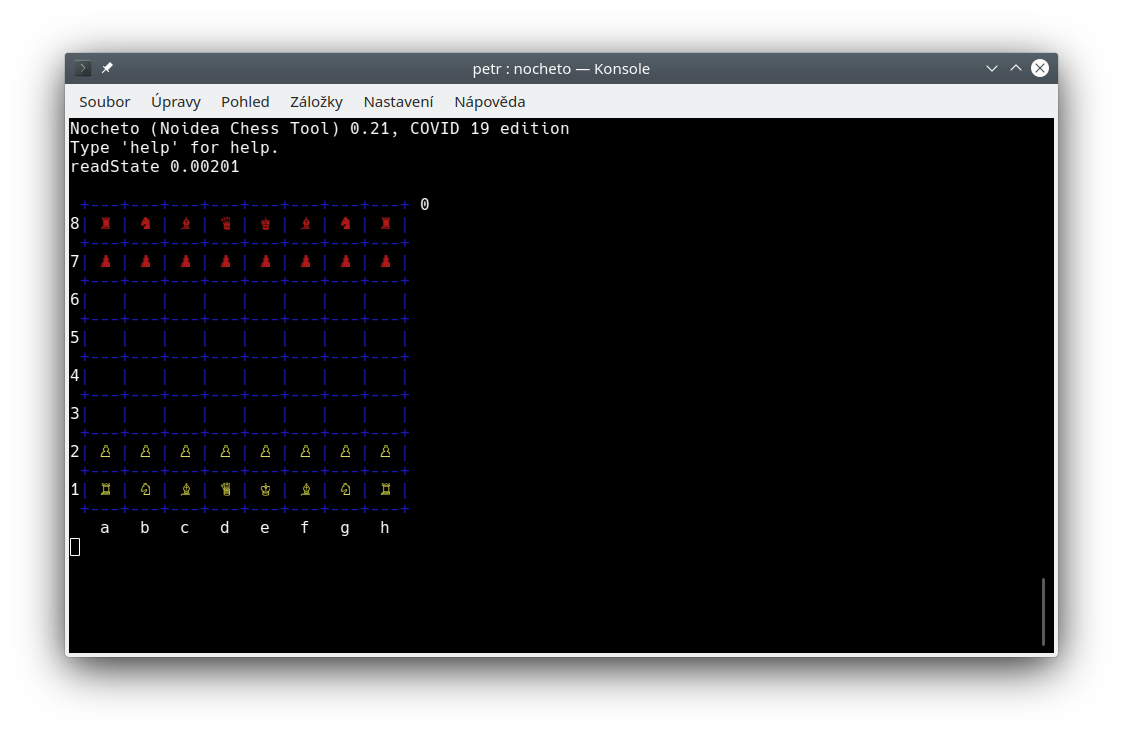
You can also run nocheto with with a PGN file name as an argument. In that case, nocheto opens firsg game from that file.
At this moment, nocheto waits for your commands.
To close nocheto use quit command, or CTRL+D.
If you do so, nocheto save its state into temporary directory (~/.nocheto/temp/). Next time nochto is executed, it reads the last state - moves, analyzes etc. But in case you run nocheto with PGN file argument, it reads that file.
If you messed up things, you can kill nocheto by CTRL+C. Then nothing is saved and you can run nocheto again (without PGN File argument) to get to the last saved state.
The state is saved only after quitting nocheto properly, save command,
which save to PGN file, has nothig to do with it.
Playing against chess engine
Default nocheto config has enabled "autoplay". It means, whenever you do a move, nocheto ask engine (default stockfish) to play move also.
You can switch on and off autoplay by autoplay command.
For making move, you use move command, which accept moves in
algebraic notation (i.e. e4, Nf3, a8Q etc.),
or in german notation (i.e. e2e4, g1f3, a7a8q etc.).
Algebraic and german notations are case-sensitive. So, NF3, nf3 or E2E4
are not valid moves.
So, you can write command like move e4 or move Nf3.
But thats a hell a lot of writting, right? Therefore move command is implicit.
That means, if you do not write move, everything which is not
recognised as a command is interpreted as a move.
So, the following commands do the same:
move Ngf3
move g1f3
g1f3
Nf3
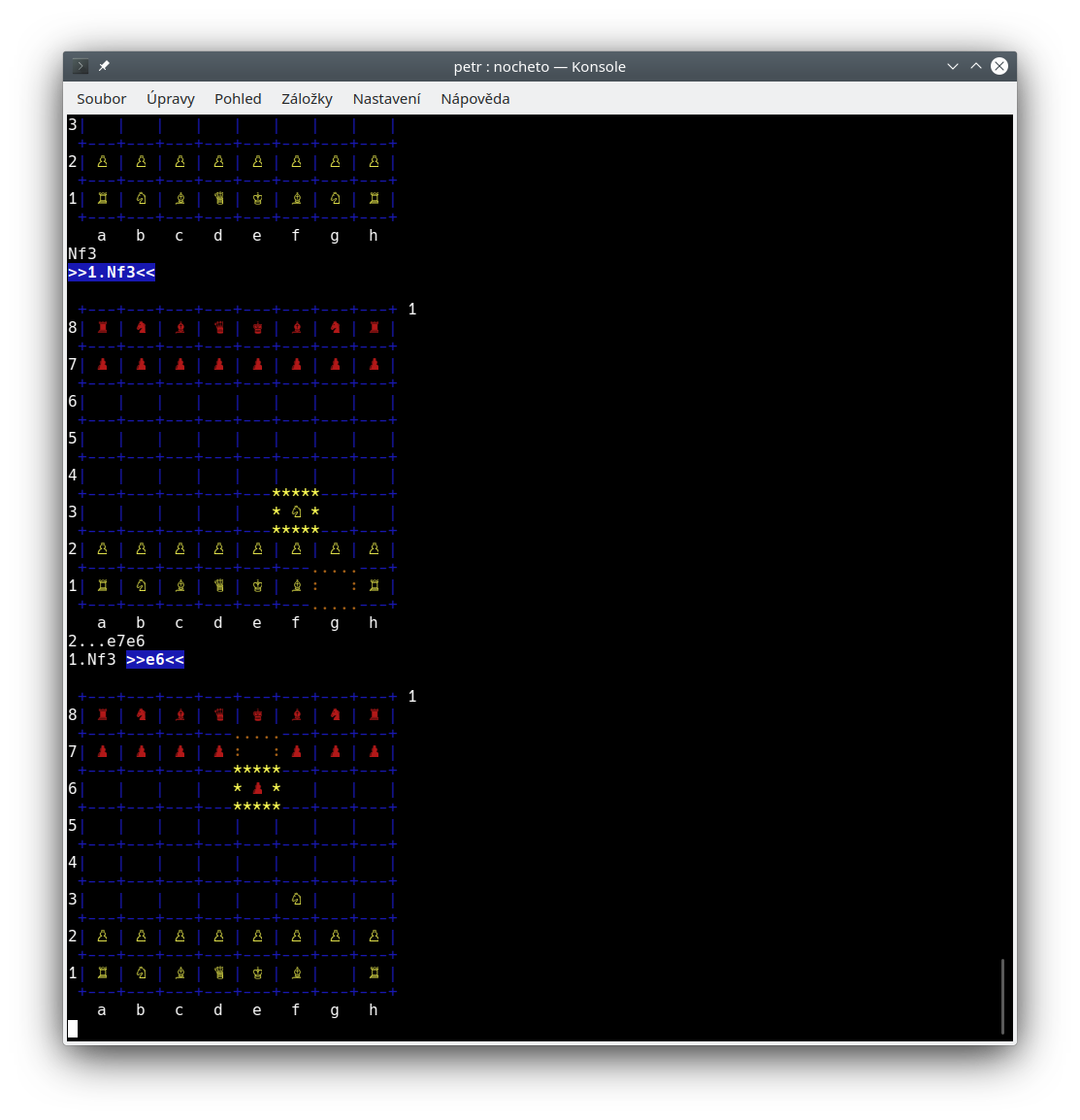
If you want to play as black, use play command
to force nocheto to make a first move. You can also use
flipboard command to flip the board, so the black side of board
will be bottom.
Once you want to start a new game, use
new command
(or new960 command).
The strength
of the engine and the time it taks thinking about a move is determined
by the level and goseconds values in
your configuration file.
You can also use commands level and goseconds
to change it "on the fly".
level 4- Set level to 4. Easiest is 0, hardest is 20.
goseconds 1- Think for 1 second.
Play blindfold
To play blindfold game, you simply disable automatic board drawing by
autoboard command.
If you install espeak program (should by part of your
linux package system), you can enable text to speach by speach
command. Nocheto will then read any move done by engine, so you could
play with your eyes closed!
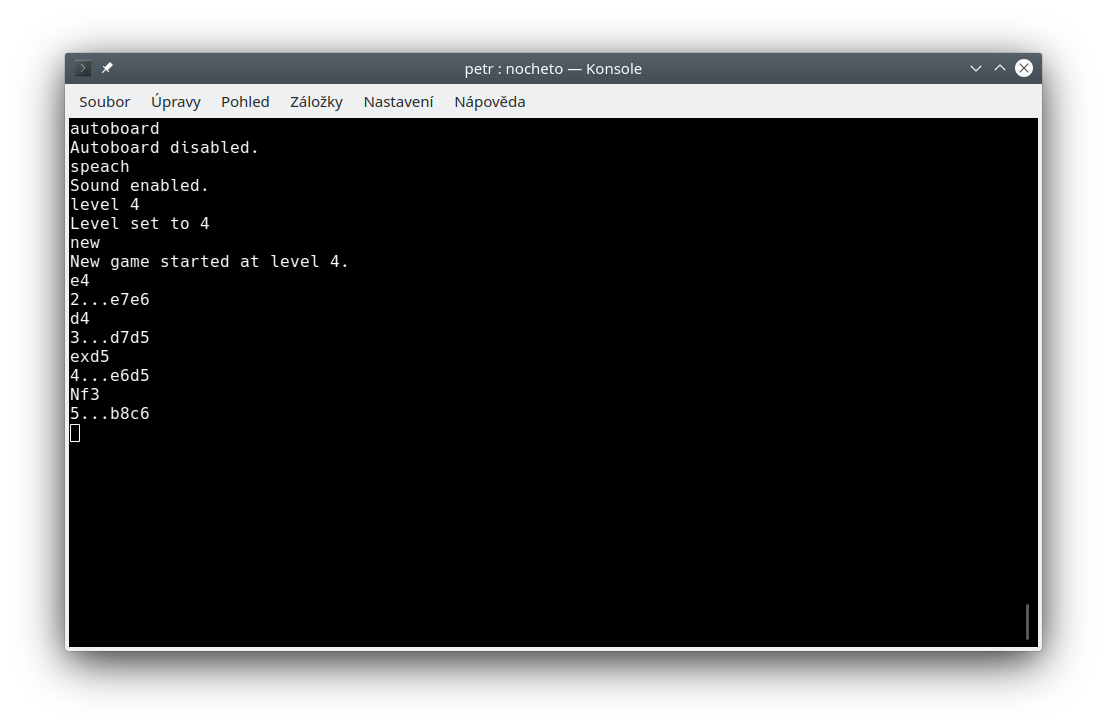
In case you want to see the actual board, you can use board command.
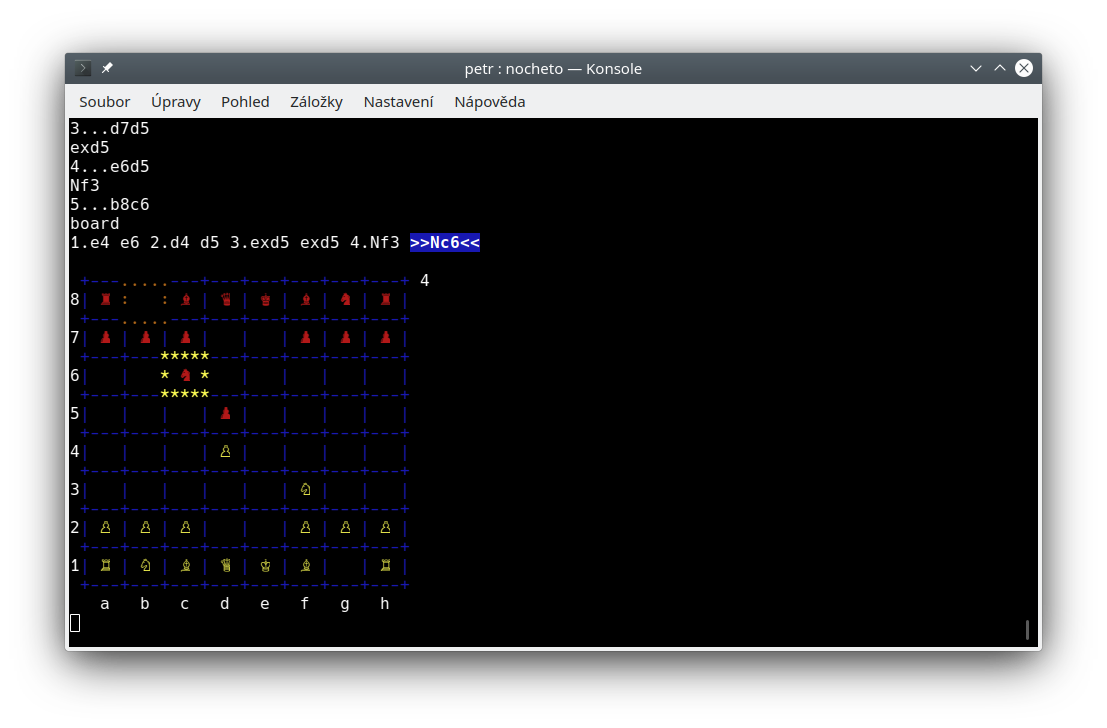
You can use CTRL+L to clean the screen again.
Shortcuts
Most of the commands have theirs shortcuts (see help).
So, instead of board you can use b, instead of flipboard
just fp etc.
Setup board
See Setup mode.
Analyze game
First you shoud disable autoplay mode by autoplay command, so
nocheto does not play any time you write a move.
You can open a PGN file by open command, or from the
command line. Or you can anlyze game you have just played.
To analzye actual move, use analyze command. It can take as an argument number of seconds the engine
shoud anlyze the move.
If you add + after the analyze, the analysis will continue from current move
to the end of the game (of the actual branch of the game).
For example command analyze+ 1 will analyze all moves from the
current move to the end for 1 second. (You can aslo use shortcut a+1.)
Analyze command always runs engine on level 20 (the highest).
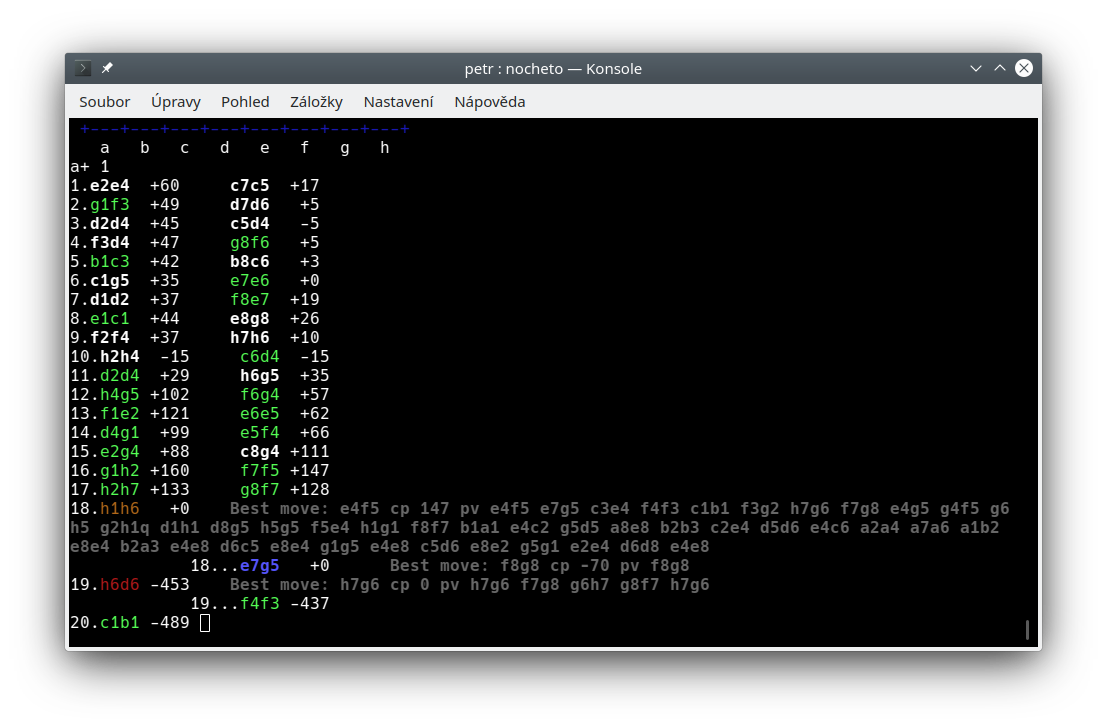
Once the game is analyzed, you can see the moves tree colorized. Green move is the best, white move is almost the best, blue move is an inacurrancy, yellow move is a mistake and red move is a bludner. The actual move also shows the best line (according to the engine).
Values are in centipanws. Positive value is better for white, negative for black. So, 100 means that white is a "pawn value" better than black, -400 means black is "4 pawns" better then white.
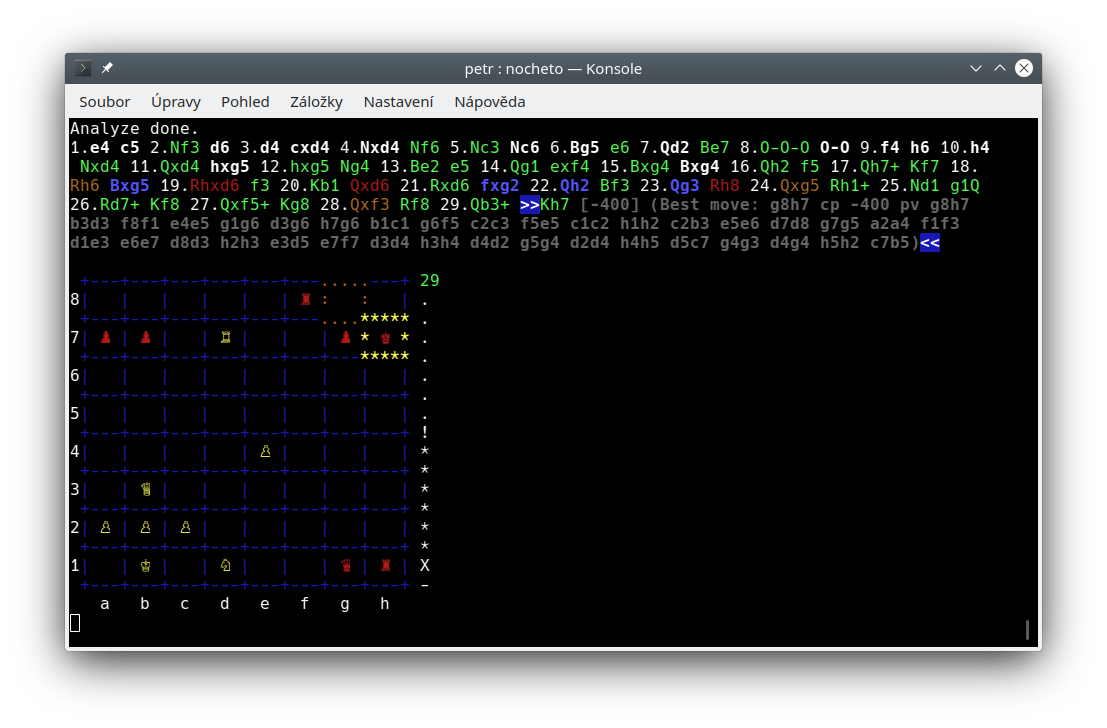
The "centipawn-meter" (also called "elometer") shows the value of actual move. The higher it is (* above the middle),
the better for the side down (if you flip the board, the elometer flips too).
If you see ! in the middle of the elometer, it means the value in centipawns is eqal or above 125 (eqal or below -125 for black),
which is usually winning position.
The graph (enabled by viewgraph command) represents moves value.
The higher it is up, the better for white.
The lower it is, the better for black. (Tt doesn't flip with board.) Colors
in the graph are the same as the colors of the moves in moves tree.
The ^ character in the middle of the graph
shows that this was white move, the v character represents
black move. # char represents actual move.
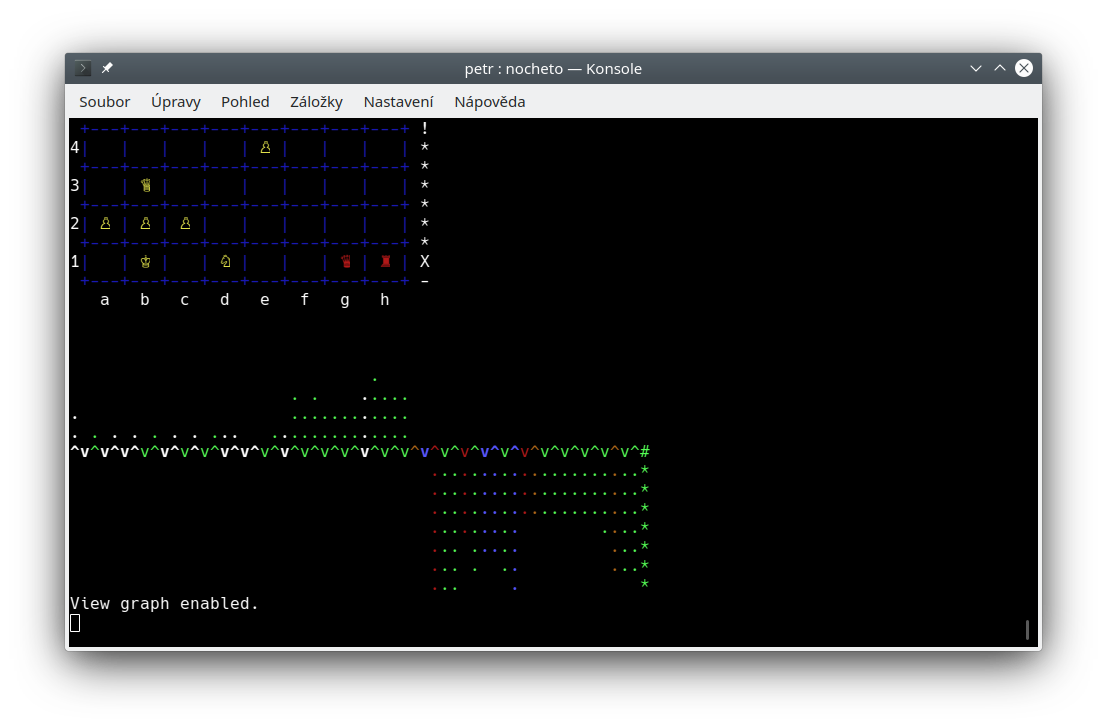
You can use undo (u) command to go one half-move back, redo move (r or ENTER) to go one half-move forward
or uu to go at the begining (before first move).
Studying chess games
This is the most usefull and most cool part of nocheto. Imagine, you study chess game from a book and you want to analyze it by engine. Usually people use some chess GUI and redo moves by mouse. If you do so, you usually lost where you are in the book (or internet source).
On the other hand, with nocheto, you can rewrite the game and all analyzed variants without looking elsewhere than at the source.
First disable auto play mode by autoplay command.
If you need to writte an alternative line to a move, you just use undo
command to get back and then you can write the line. Once the line is rewritten,
you can use up command, which moves you back before the line, so you
can start other line for the same move immediatelly, or you can use r>
to redo the move from main line and continue with other moves.
That means, you don't need to look up for the beginning of other alternative line in nocheto.
The up command gets you there.
You don't need to look elsewhere than in your book. You can writte move after
move and branch after branch without loosing track.
Nocheto can show you next possible moves from your game. Just enable
variants by viewvariants command (shortcut vv).
As you can see, the board was designed in a way, that allows you to get
almost all information from looking at it, so you rarely need to look
somewhere else (i.e. at the moves tree or the graph).
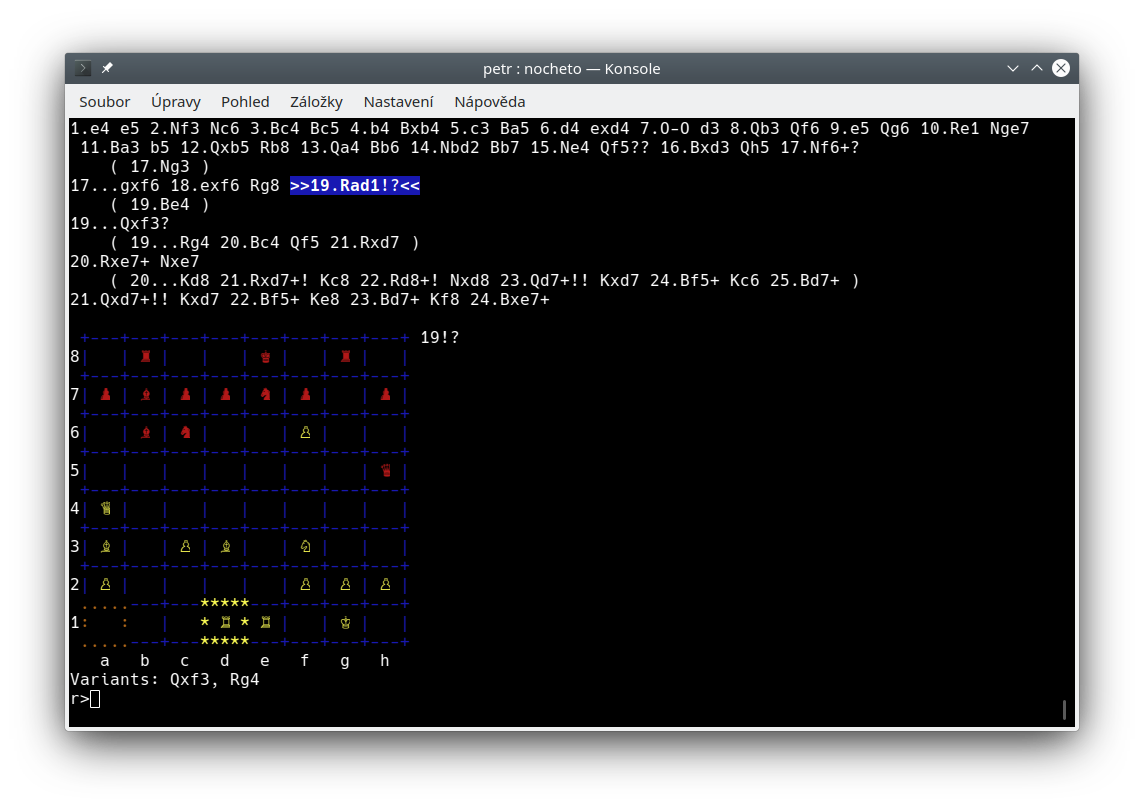
To get to one of the alternative moves, just writte the move. You can also use
command r> to get to he first alternative variant (Rg4 on the picture above), r>> to get to the
second variant, r>>> to get to the third variant etc.
Continue on the main line by r< (Qxf3 on the picture above).
If you want to go to a certain move, you can use goto <move number> command
to get to the desired move, i.e. goto 5 gets you to move 5.
If there are more moves number 5 (in alternative lines), call goto 5
repeatedly until it gets to the line you want to.
You can add notation to moves by nag command. I.E. nag !? adds
!? annotation to the actual move. But you can also add anotation
as easy as to writte them after the move. For example, Ne3!?
add move Ne3 with annotation !? in one command.
There are also aliases for following annotations: !,
!!, ?, ??, !?, ?!.
So, instead of nag !?, you can writte just !?.
To add a comment, use comment (cmt) command. For adding comment at the
beginning of a line, you can use bcomment (bcmt) command.
Once the game is rewritten, you can use a save [filename.pgn] command to save
the game to new PGN file, or to a file which is actually opend.
To see which file is opend, use info command.
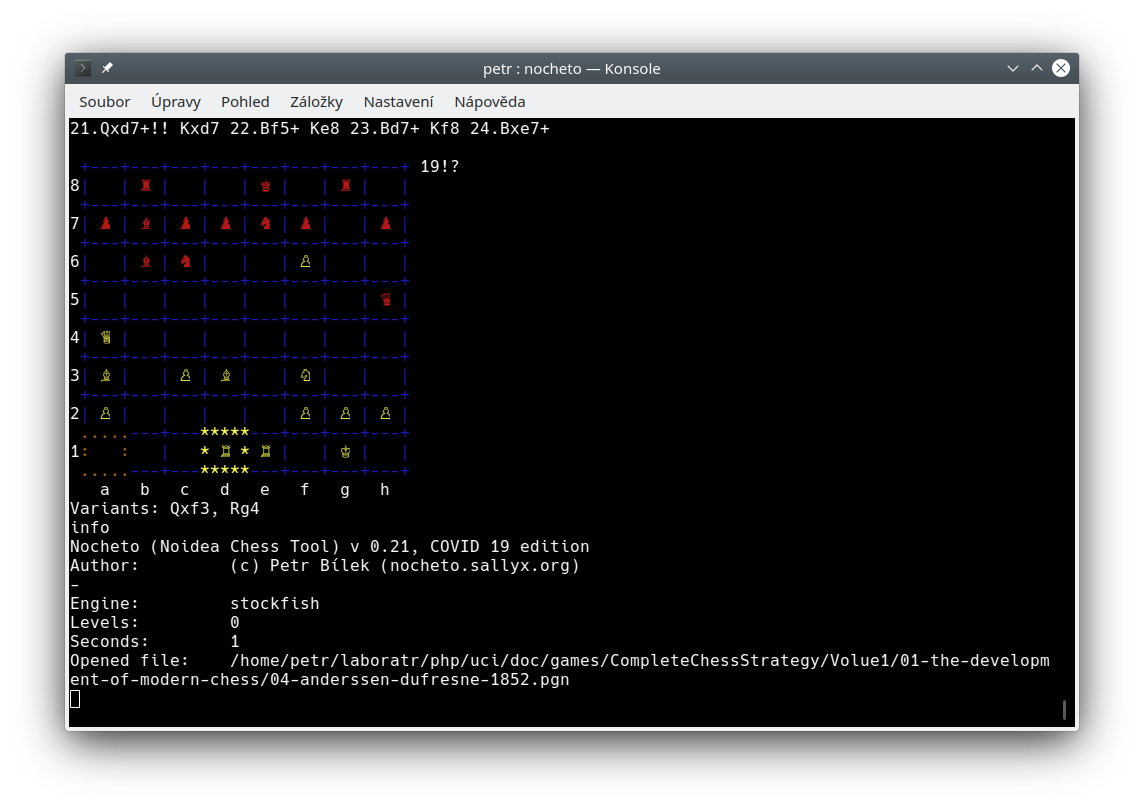
Studying chess endgames
Nocheto also supports tablebase. Tablebase are databases, which contain all possible moves in endgame and their evaluation (if they are winning, loosing or drawing). Nocheto downloads tablebase from tablebase.lichess.ovh (lichess public API). Tablebases are disabled by default.
To enable tablebase, use viewtablebase (vtb) command or
enable tablebase in configuration.
Lichess tablebase has computed all positions for 7 pieces and less.
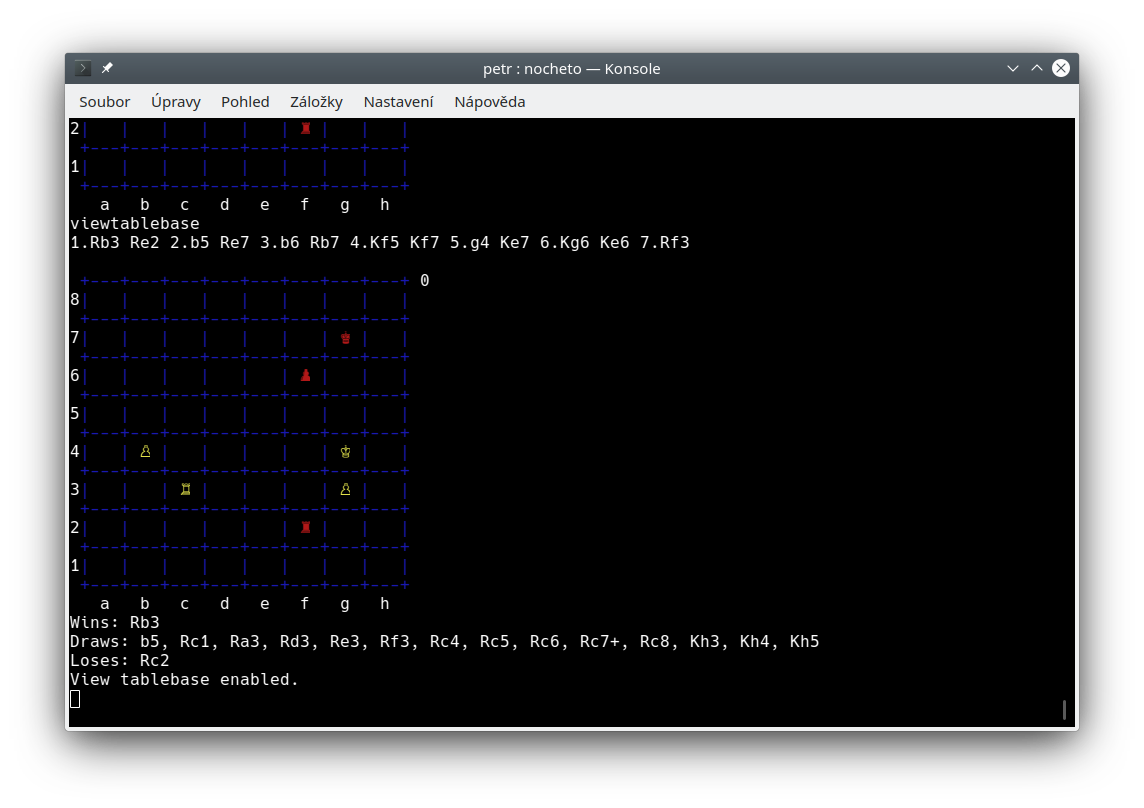
Note: if your internet connection is slow, tablebase can slow any move you do (the board is drawn after the tablebase is downloaded). Even if moves you download are cached (moves for any unique position are downlaod only once), you might want to disable tablebases in that case.
Sounds
Summary
This tutorial described the main function of nocheto application. But there are still many functions, which were not mentioned, like opening browser, configuration of the interface, client application and many others. See the help and options for more information.